Today's post is a follow-up to yesterday's post regarding AWS billing. While yesterday we focused on setting a budget and getting alerts when our bill gets close or hits that budget, today we're focusing on cost anomalies. An example here would be a service that has a spike in usage, but doesn't cause your bill to go over budget. This can be useful for various reasons, one example would be if a file in an S3 bucket is being downloaded more often, you can look into possibly hosting it behind a CDN for faster delivery as well as getting ahead of things before it becomes a billing concern.

Configuring a Monitor for Cost Anomaly Detection
- Login to the AWS Console and search for "Billing and Cost Management" then navigate to it.
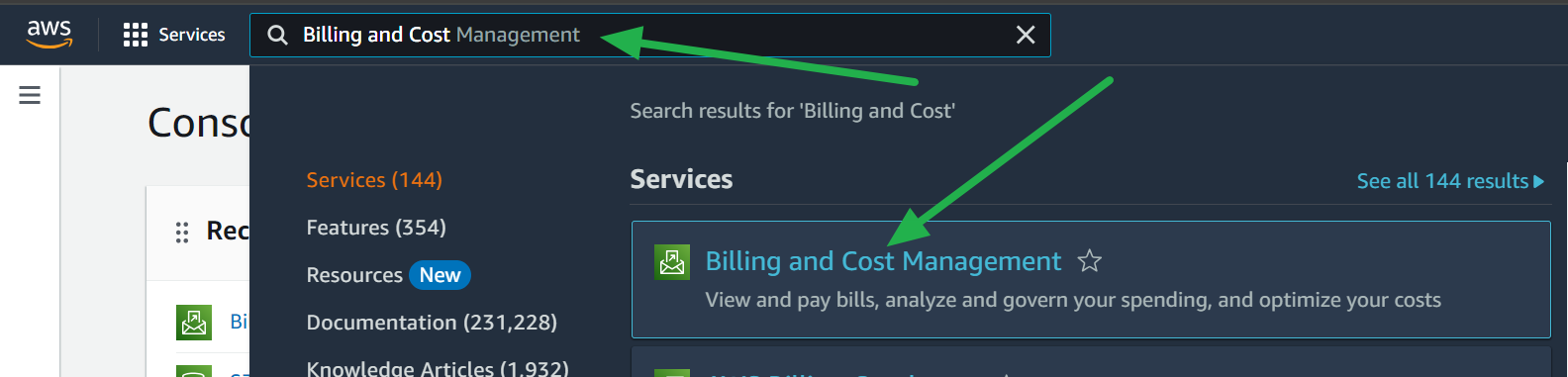
- Click on Cost Anomaly Detection in the lefthand menu.
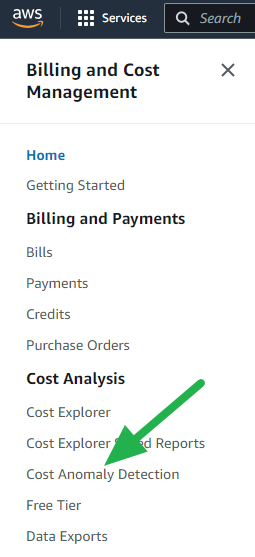
- Click the "Cost monitors" tab and click the "Create monitor" button.
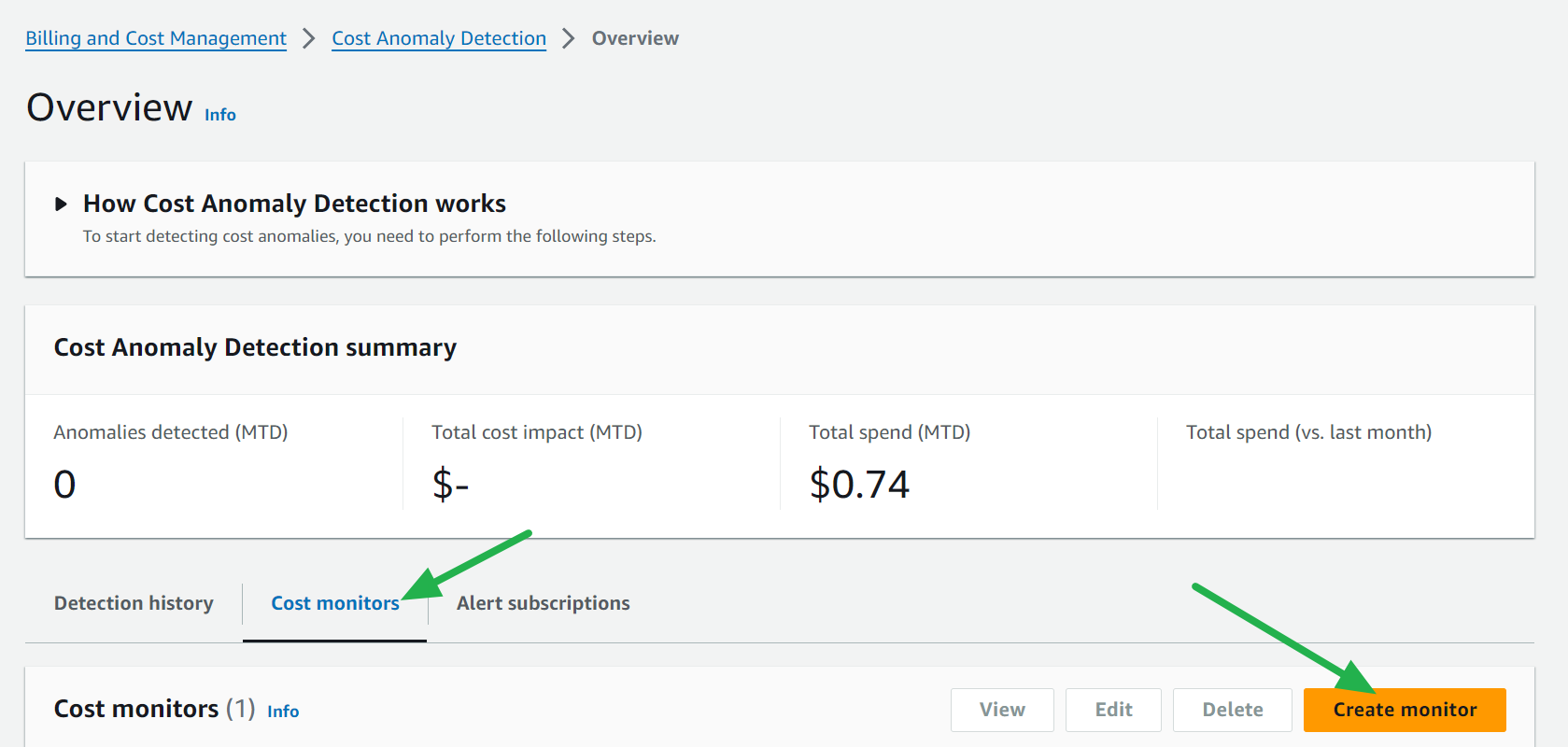
- Keep "AWS Services" selected then enter a name for your monitor (must be unique) and click the "Next" button.
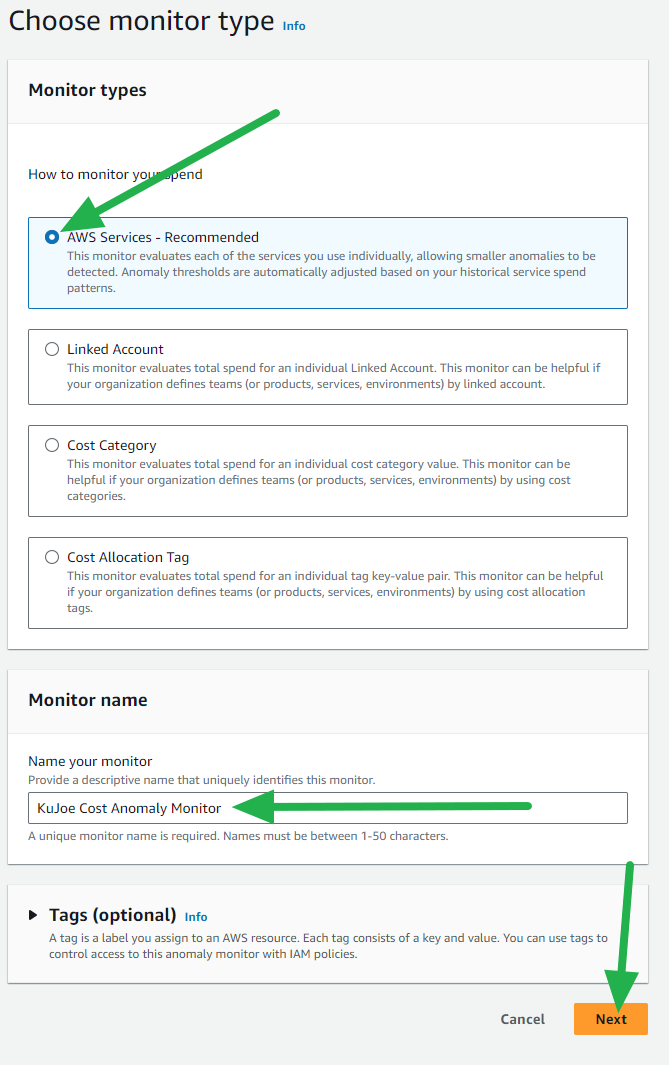
- Create a new subscription if you don't have one and enter the following details:
- Subscription name: Any unique name you'd like to identify the monitor.
- Alerting frequency: Set to "Daily summaries" for more frequent updates.
- Alert recipients: Add up to 10 e-mail addresses separated by commas.
- Threshold: Enter an amount or percentage above the expected cost to be notified about.
Now click the "Create monitor" button.
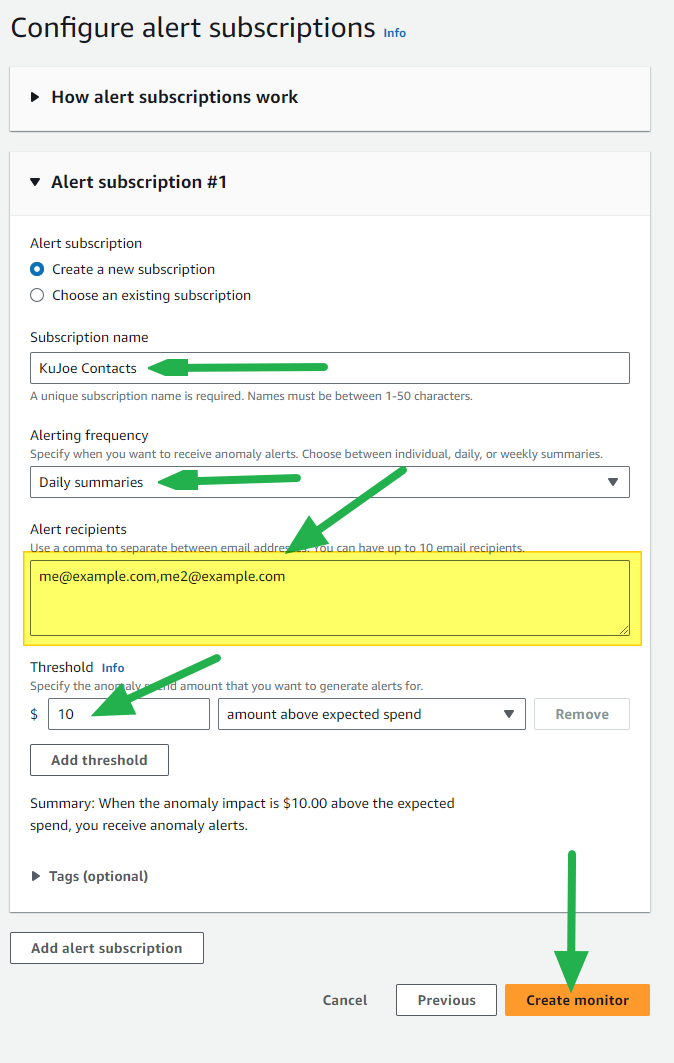
You're all set now! Once AWS gets an understanding of what your expected costs will be it will begin to trigger alerts if any anomaly is detected based on what you've configured. You can also setup new monitors for specific accounts or services to fine tune things!

Congratulations! You've successfully added another tool in your arsenal to combat unplanned spending in your AWS environment. Happy Clouding!
Go out and do good things!
-KuJoe
