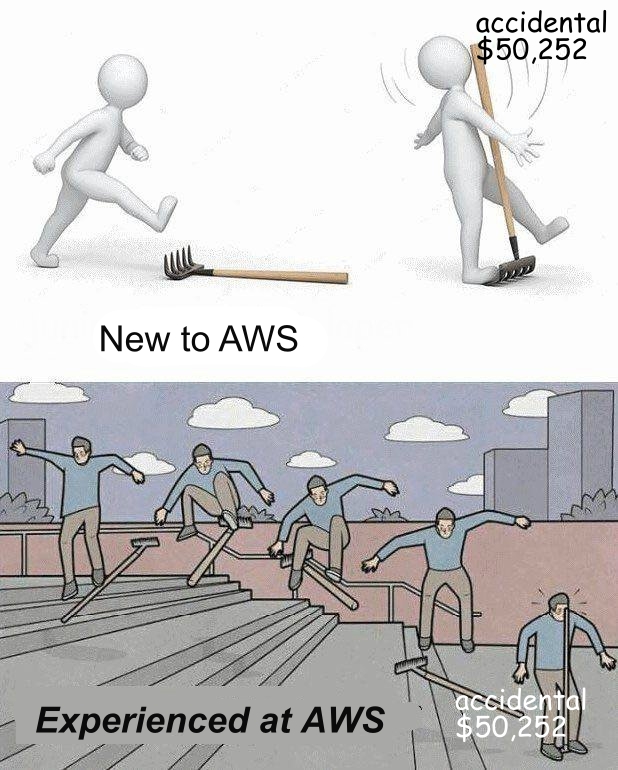
I've recently started using Amazon's AWS for personal use after avoiding it for many years for a few key reasons:
- The UI for the console is very hard to navigate at first glance and the vast number of services make it even more difficult to figure out (like if you want to use AWS Glacier storage you don't want to navigate to "Amazon S3 Glacier" you want to navigate to "Amazon S3", weird).
- The billing horror stories where a misconfiguration can be an expensive lesson.
This post is to address the latter issue since I've found the need to start using AWS more and more for personal usage and I want to at least avoid having to take out a second mortgage for a mistake. AWS thankfully offers multiple solutions to combat this issue, but this post is going to be dedicated to just the Budgets tool under Billing and Cost Management.
Configure Budgets in AWS
- Login to the AWS Console and search for "Billing and Cost Management" then navigate to it.
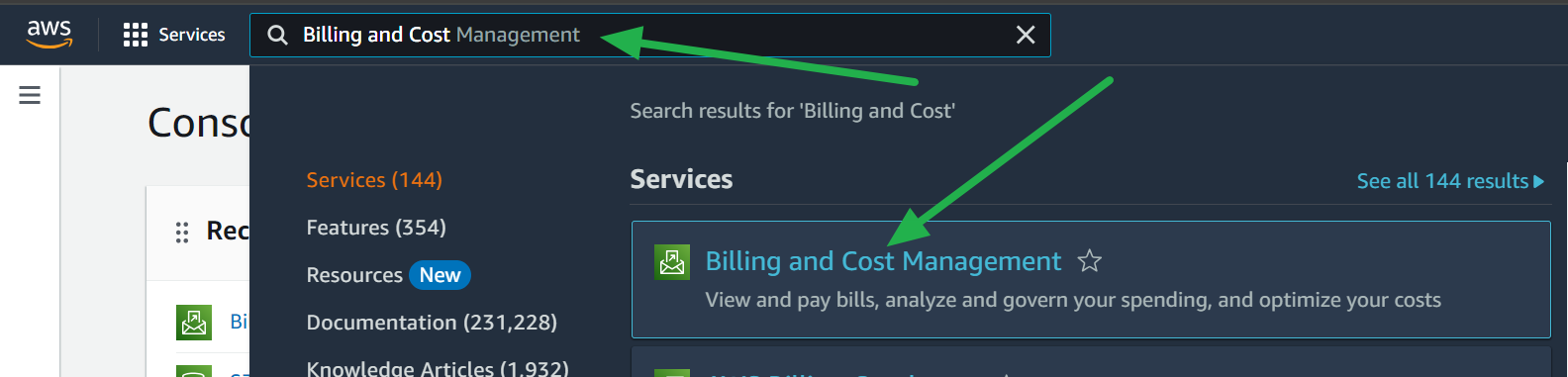
- Click on Budgets in the lefthand menu.

- Click on the "Create budget" button.

- Keep the default "Budget setup" (Use a template) and select the "Monthly cost budget" template, now enter the following details:
- Budget name: Any name you'd like or keep it default for this one.
- Enter your budgeted amount: Enter an amount you don't want to exceed each month.
- Email recipients: Enter up to 10 email addresses separated by commas to be notified for this budget.
Now click the "Create budget" button.
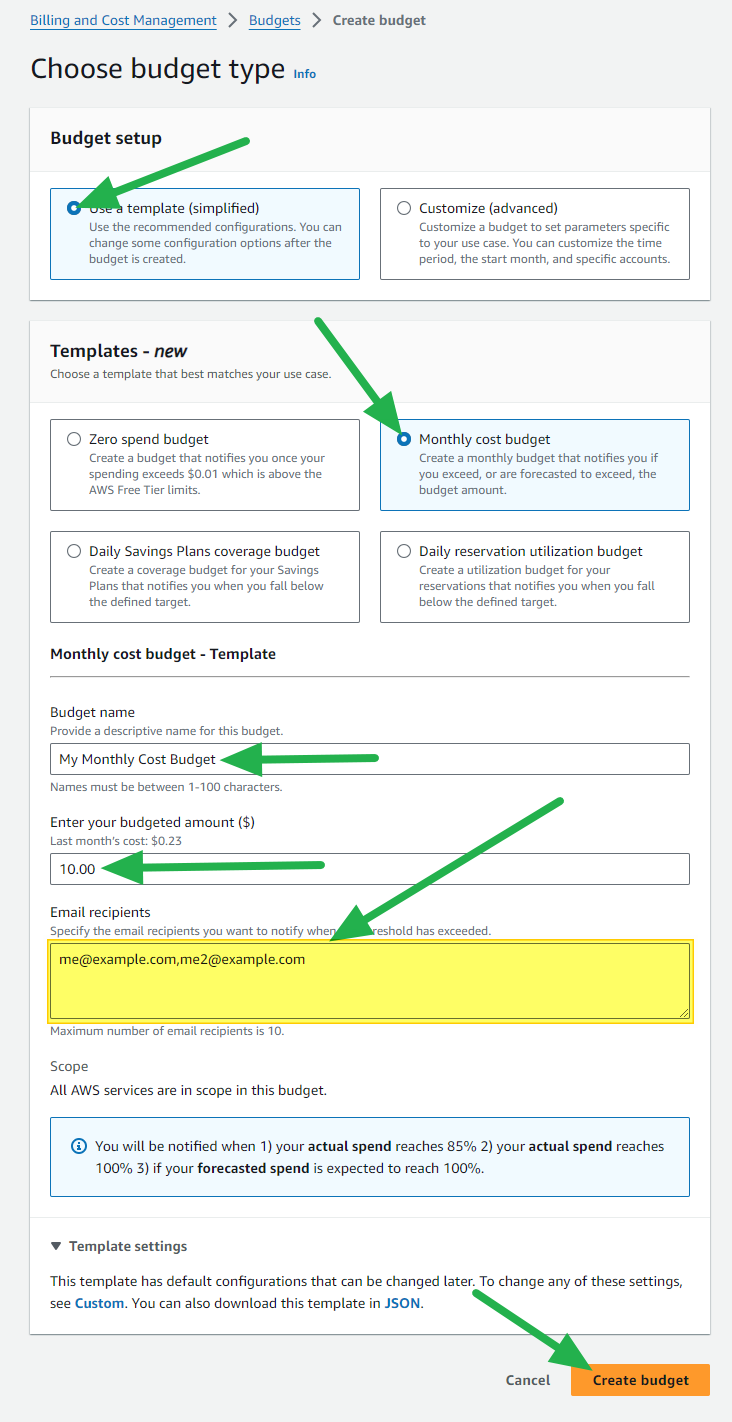
And that's it! You'll see your new budget in the list now:
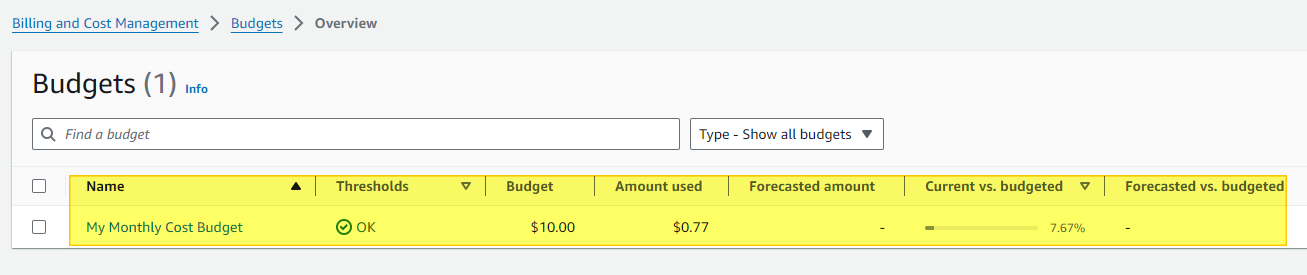
So how does it work exactly? Simple. According to Amazon, you will be notified when:
- Your actual spend reaches 85%.
- Your actual spend reaches 100%.
- If your forecasted spend is expected to reach 100%.
Now you can sleep easy at night knowing you'll be notified before any unexpected bills... probably. It's worth noting that I'm not 100% sure how this works considering AWS' billing appears to only be updated once a day so within a 24 hour period you might incur more costs than your budget but we'll see how well it works. At the very least you should be notified well in advance of your bill so you have time to sort it out before you're charged and limit the damage it can cause.
Happy Clouding!
Go out and do good things!
-KuJoe
